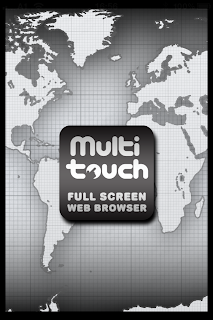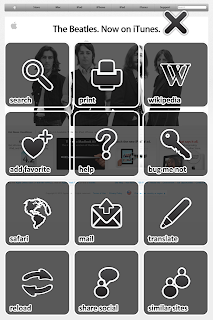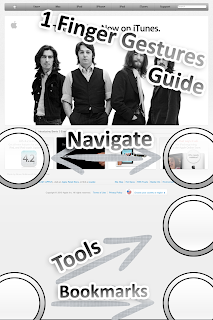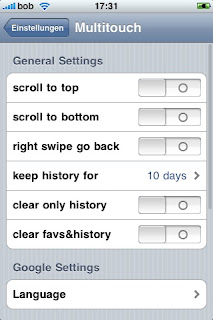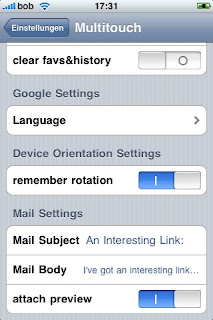Sometimes I get asked whats the big difference between both
fgBrowser variants. So for today let us focus on the "
Private fgBrowser"...
Unlike Safari and the
non private fgBrowser - they automatically write a full history of your browsing habits- the "Private fgBrowser" does not....
It takes you even a
big step further! It allows you to add
pass-code protected bookmarks, and "freely" visible bookmarks to keep up a good charade. Quickly enter a 4 digit code to view your very own private bookmarks.
In the worst case scenario...e.g.. somebody enters the room you just have to hit the "home button" on your iPhone / iPod / iPad and it takes you back to the iPhones home screen. If you restart the private browser, it will just open your defined homepage.
Controls:
3 fingers down: this one will bring up the bookmarksection.
2 fingers swipe left/right: previous page / next page (customizable @ general settings)
2 fingers up: lock the current orientation and disable autorotation!! hey with this one and the remember orientation setting you will make fgBrowser to act like a true widescreen browser automatically after startup! Try it!
2 fingers down: some features for the current open page: mail, set homepage, add to favs, open in safari
If activated (general settings)
Hit the top of the screen to scroll to the top of the current page.
Hit the bottom of the screen to scroll to the end of the current page!
The controls between
fgBrowser and
Private fgBrowser are very similar! Just try it!!!